Whenever I plan for a trip, the first things that I book are the flights and hotel accommodations. Thanks to technology, I can easily have this done with a simple search on the internet or with a quick tap on a travel app. This is especially true with mobile apps like Traveloka, which happens to be Southeast Asia’s leading online flight and hotel booking app.
What I love about Traveloka is that when searching for flights and hotels, they show a list of their airline and hotel partners - this way I can easily compare prices and see which booking best suits my budget and preferences. It also saves me a lot of time because I don't need to go through several apps or websites to check out the different flight and hotel rates. How cool is that?
Traveloka is the one-stop shop for all your travel needs so you can explore more and #DoMore during your travels. With their new hotel + flight packages you can now book your hotel and flights in just one go!
HOW TO BOOK FLIGHT + HOTEL PACKAGE WITH TRAVELOKA?
1. Search for Flight and Hotel
On the Traveloka app, tap on the "Flight + Hotel" icon.
2. Flight Selection
Enter your desired “from” and “to” flight destinations, departure and return dates, the number of passengers, and the class (business or economy).
3. Hotel Selection
Enter your destination, check-in date, number of nights (duration), and total number of guest/s and room/s. Then click "Find Flight + Hotel."
4. Customize the package
The app will then show you the search result of the flights + hotel available.
It will show you the recommended flights. If it suits your needs and preferences, leave it as it is. If not, you can change it or search for more options by tapping "Change" in the upper right corner of the app.
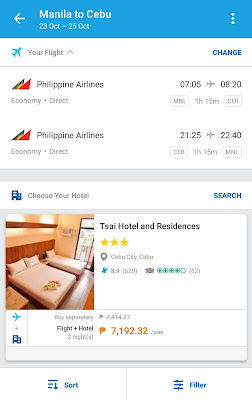
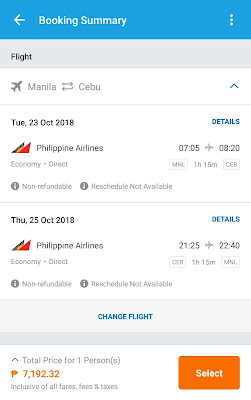
For the hotel booking, it will also show you the recommended stay. If you want to change it or search for other options, tap "Search."
When you’re done choosing your flights and hotel, click "Select."
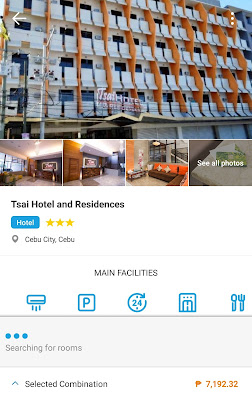
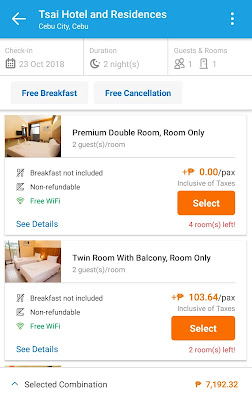
5. Review your Booking
The app will then provide you with a "Booking Summary" of your chosen flights and hotel. Review it and apply changes if necessary.
6. Enter your details
On this screen, enter the necessary details such as seat selection, baggage allowance, and hotel requests (if any). The Flight + Hotel breakdown of prices are shown at the bottom of the screen. Be sure to review and double-check all the details and price breakdown before proceeding to the payment screen.
If everything looks good, tap "Continue."
7. Make Payment
Another thing that I love about Traveloka is that you can book a flight or a hotel room even without a credit card. They offer several payment options, such as bank transfer, debit card, over-the-counter payment, Paypal, and bank deposit. For me, if you don't have a credit or debit card, the most convenient way to pay is over-the-counter at 7-Eleven Convenience Stores. All you need to do is bring the booking reference number sent to you by Traveloka to any 7-Eleven Convenience Store near you and pay the amount indicated. And since 7-Eleven is open 24-hours and has many branches nationwide, you can conveniently pay anytime of the day.
After making the payment, your reservation is confirmed! Your flight and hotel voucher will be automatically sent to your email address. As easy as that!
BOOKING TIP: You can get more discounts by using Traveloka's weekly promo codes. Always check the "On-Going Promos" tab on their website or on the app to avail more discounts. Using the Traveloka promo codes, you can definitely save more on your travel expenses.
So, what are you waiting for? Book now and #DoMore with Traveloka!
This Flight + Hotel feature is available on desktop and mobile app (Android for now). Traveloka App is available to download for free on Android and iOS devices. Download the Traveloka App now!
FOLLOW MY ADVENTURES ON YOUTUBE @PinoyAdventurista
Thank You For Sharing! |













0 comments :
Post a Comment
Looking for Budget Travel Guide Blogs, Hotel Reviews, and Sample DIY Itineraries?
Welcome to Pinoy Adventurista, "Your Next Ultimate Adventure Starts Here!"
Pinoy Adventurista is one of the Top Travel Blogs in the Philippines and the World. In 2013, he visited all the 81 provinces in the Philippines.